No matter how big the broadband pipe you use to surf the Web, it's not big enough. Everyone, whether they use a slowpoke dial-up modem or the fastest FiOS line, wants to surf faster. Understanding DNS Before you start, it's a good idea to get a basic understanding of how DNS works. When you type in a URL such as www.computerworld.com, that URL needs to be translated into a numeric IP address that Web servers and Internet routers can understand. When you type in a URL, a DNS server does the translation, from www.computerworld.com to 65.221.110.98, for example. DNS servers live on the Internet, and your computer contacts them with the request to do that translation, which is commonly called name resolution. When you use an ISP, your computer will automatically use the default DNS servers specified by your ISP; you typically don't need to set up DNS in any way. If you're on a corporate network, your systems administrator may have set you up to use specific DNS servers. If there's a delay in contacting the DNS server, or if the DNS server takes too much time resolving the address, you'll face a delay in getting to a Web site. So even if you've got the world's fattest pipe, your Web surfing will be slowed down. If you could speed up the name resolution in some way, you'd be able to speed up your Web surfing. And that's exactly what I'll show you how to do. Speed up Web browsing with OpenDNS Here's the simplest way to hack DNS to speed up your Web browsing: Use free, superfast DNS servers run by the OpenDNS service instead of your ISP's DNS servers. OpenDNS has a monstrously big DNS cache, with DNS servers around the world, so you'll be able to retrieve IP addresses from it more quickly than from your ISP's DNS servers. As I'll explain a little later in this article, the service includes other benefits as well, such as letting you create browser shortcuts so that you could go to www.computerworld.com, for example, by just typing the letter c in your browser and pressing Enter. The addresses of the OpenDNS servers are 208.67.222.222 for a primary DNS server and 208.67.220.220 for a secondary server. To use the OpenDNS servers, you'll have to tell your computer to use them. If you have WindowsXP, first select Control Panel --> Network and Internet Connections --> Network Connections, right-click your network connection from the Network Connections window, and select Properties. A dialog box like that shown below appears. Scroll down to the Internet Protocol (TCP/IP) listing and select Properties. At the bottom of the screen, select "Use the following DNS server addresses." For the Preferred DNS server, enter this address: 208.67.222.222. For the Alternative DNS server, enter this address: 208.67.220.220. Click OK, and then click Close and Close again. Restart your PC in order for the settings to take effect. The figure below shows the screen filled out properly. When you configure a PC to use OpenDNS, only that PC will be able to use the OpenDNS servers. If you want all of the PCs on your network to use the servers, you can tell your router to use the OpenDNS servers, and then all of your PCs on the network will follow suit. That way, you won't have to configure each individual PC. The way you do this will vary from router to router, and it changes according to whether you're using a router for a home office/small office or a larger corporate router. For a small office/home office router, you'll log into your router, look for the DNS settings, and then use the OpenDNS settings of 208.67.222.222 for the primary DNS server and 208.67.220.220 for the alternative DNS server. Whether you run a small network or larger network, you can get benefits beyond faster DNS. The service also gives you DNS management tools such as domain blocking. It also gives you statistics and charts about your network's DNS use. On Linksys SRX 400 and many other Linksys routers, log into your router by going to the log-in page at 192.1681.1, using admin as the password and leaving the username blank. Scroll down the page until you come to the Static DNS 1 and Static DNS 2, as shown in the figure below. Click Save Settings. Restart your router and the PCs on your network, and they will begin using the OpenDNS DNS servers. |
Sunday, May 27, 2007
Use Open DNS for lightning-fast Web browsing
Posted by Pramod Reddy at 6:04 PM
Labels: tips - tricks
Subscribe to:
Post Comments (Atom)
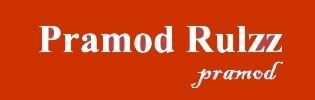




1 comments:
I know this if off topic but I'm looking into starting my own weblog and was curious what all is needed to get set up? I'm assuming having a blog like yours would
cost a pretty penny? I'm not very internet smart so I'm not 100% sure.
Any tips or advice would be greatly appreciated. Thank you
Have a look at my webpage ... homepage
Post a Comment